If you are a regular attender of The Source Church, you will want to add this site/app to your mobile device Home Screen.
Android Device
1) Open up Source59.com in a browser (like Chrome) on your phone.
2) Then touch the overflow button (three vertical dots) and select Add to Home Screen.
3) All you have to do is touch Add and the site will join your other apps and widgets.
4) One recommendation: you can customize the text below the icon, Just touch the text inside of the Add to Home Screen box and change it up.
iOS Device
1) Open up Safari and load Source59.com.
2) At the bottom of the screen you'll see an icon depicting an arrow that looks like it's trying to get away from a square. Tap this button.
3) Once tapped you will have a few options. Scroll until you see the "Add to Home Screen" option. Select this one.
4) You'll be asked to choose a name for the homescreen icon. So, you know, pick a good one and save it. When you're done it'll show up on your homescreen and you'll have Forefront right there on your home screen.